It's always better and easier to use the official Windows 11 download when the Windows 11 download provided by Microsoft's is free and legal!However, if the download of Windows 11 does not work because of server overload or something, then you can start the official Windows 11 download again in a few minutes. Unofficial Windows 11 downloads are always dangerous! Here is a step-by-step explanation of how to download Windows 11! 1.) ... Download a Windows 11 disk image (ISO)! << Popular
|
| (Image-1) Use the official Windows 11 download! |
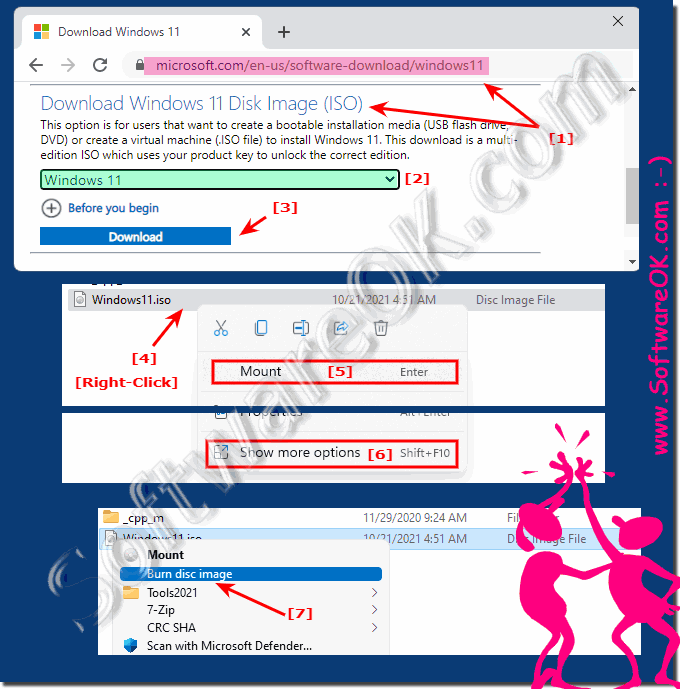 |
2.) Downloading with the media creation tool W11!
1. Please use this link:
►► https://www.microsoft.com/en-us/software-download/windows11
2. On the page just get to the point: Creating installation media for Windows 11
3. Open your Windows download folder and start the " Media-Creation-Tool-W11 "
(... see Image-2 Point 1 to 7)
Then : ►►► ... Select the Win 11 installation medium
| (Image-2) The official Windows 11 bootable USB-DVD-Tool! |
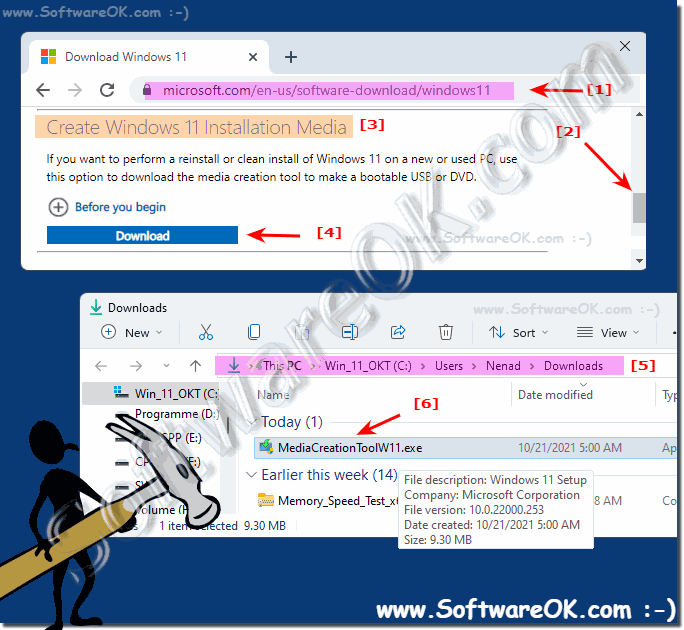 |
3.) ... Select the Win 11 installation medium!
Now simply create an installation USB / DVD!
(... see Image-3 Point 1 to 6)
| (Image-3) Windows 11 download and create the ISO or USB! |
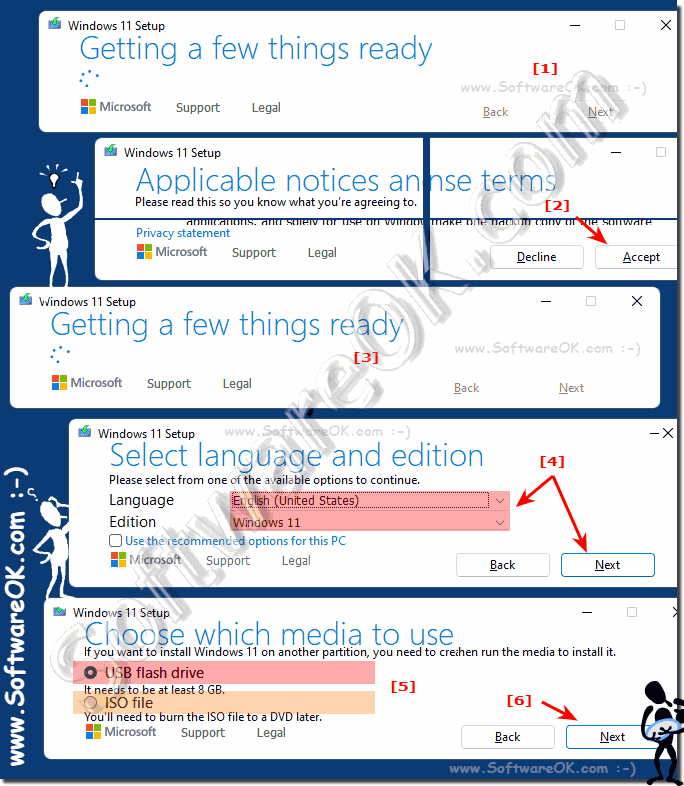 |
4.) What should I watch out for when downloading Windows 11 and causes of errors!
1. There is enough space on the computer, USB memory stick, or external drive to which the ISO file is being downloaded.
2. To create a disc, you need an 8 GB DVD and a DVD burner.
3. If you are using a USB stick, please note that existing content will be deleted. This must also be at least 8 GB!
4. The free space on the HD must also be 8 GB on C: \, because the tool first saves this Windows 11 installation data in the temporary folder 📂 on C :!
3. If you are using a USB stick, please note that existing content will be deleted. This must also be at least 8 GB!
4. The free space on the HD must also be 8 GB on C: \, because the tool first saves this Windows 11 installation data in the temporary folder 📂 on C :!
FAQ 174: Updated on: 26 August 2023 08:09
